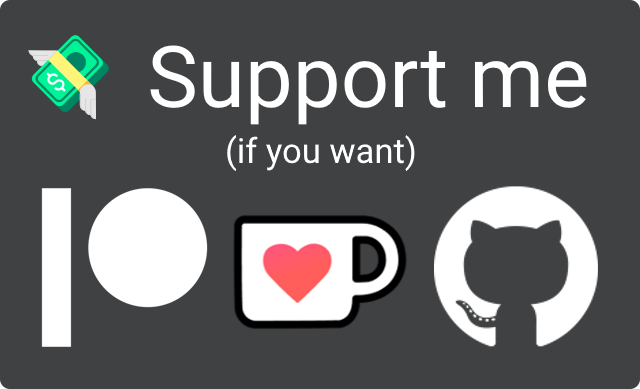| .github | ||
| src | ||
| test-vault | ||
| .editorconfig | ||
| .gitignore | ||
| CONTRIBUTING.md | ||
| esbuild.config.mjs | ||
| LICENSE | ||
| manifest.json | ||
| package-lock.json | ||
| package.json | ||
| README.md | ||
| screenshot.png | ||
| styles.css | ||
| tsconfig.json | ||
| versions.json | ||
Super Simple Time Tracker
Multi-purpose time trackers for your notes!
🤔 Usage
To get started tracking your time with Super Simple Time Tracker, open up the note that you want to track your time in. Move the cursor to the area you want the tracker to reside in, and then open your command palette and execute the Super Simple Time Tracker: Insert Time Tracker command.
When switching to live preview or reading mode, you will now see the time tracker you just inserted! Now, simply name the first segment (or leave the box empty if you don't want to name it) and press the Start button. Once you're done with the thing you were doing, simply press the End button and the time you spent will be saved and displayed to you in the table.
👀 What it does
A time tracker is really just a special code block that stores information about the times you pressed the Start and End buttons on. Since time is tracked solely through timestamps, you can switch notes, close Obsidian or even shut down your device completely while the tracker is running! Once you come back, your time tracker will still be running.
The tracker's information is stored in the code block as JSON data. The names, start times and end times of each segment are stored. They're displayed neatly in the code block in preview or reading mode.
🛣️ Roadmap
Super Simple Time Tracker is still in its early stages! There are a lot of plans for it, including:
- A setting to allow users to decide what format timestamps should be displayed in
- A neat interface to edit previous segments' names and time stamps
- The ability to copy the table in various formats, including as text, markdown, and csv
- A fancier Start and End button
🙏 Acknowledgements
If you like this plugin and want to support its development, you can do so through my website by clicking this fancy image!